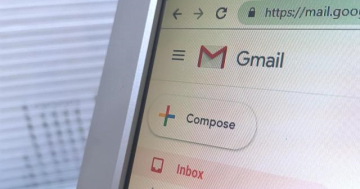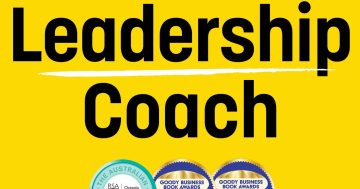Tyler Lee* talks through the process of sending self-destructing emails, and what happens if you receive one.
 For the sake of privacy, you might from time to time wish that the emails you send could disappear without any trace left behind.
For the sake of privacy, you might from time to time wish that the emails you send could disappear without any trace left behind.
This can be useful for all sorts of things, like if you have private conversations that you’d rather not have a record of, sensitive information regarding your business that you don’t want to accidentally have leak online, maybe you’re planning a surprise party and you don’t want the info to get out.
There are many reasons why people might want to use self-destructing and self-expiring emails, and the good news is that you don’t have to pay for expensive email services and providers for the feature.
Google’s Gmail actually has a self-destructing email feature and if you want to take advantage of it and send more privacy-focused emails, here’s what you need to do.
Send self-destructing emails with Gmail
Desktop
- Launch Gmail
- Click on the Compose button
- At the bottom of the compose email window, click the button that looks like a lock with a timer
- Now you can choose how long before the email expires
- You can even choose to make it password protected for that extra layer of security
- Write up your email like you normally would and then click Send
Gmail app
- Launch the Gmail app
- Tap the + button at the lower right corner of the screen
- Tap the three vertical dots and select Confidential mode
- Choose how long you want the email to last before self-destructing and also a passcode if you want that extra layer of protection
- Tap Save
- Compose your email like normal and send it when you’re done
What happens when you receive a self-destructing email?
From Gmail to Gmail
When you receive an email that will self-destruct or expire using Gmail, in your inbox you will see that the preview of the email has been hidden.
Since Google assumes that sending such emails is done for privacy purposes, it makes sense to hide the preview of the email’s contents.
When you open the email, you will also see a box that says when the email is set to expire.
It also reminds users that they cannot forward, copy, print, or download the email.
However, it should be noted that this does not stop people from taking screenshots of the email.
This isn’t necessarily a 100 per cent foolproof method so if there is something truly sensitive and highly secretive, you might want to explore other methods instead of this.
Also, the sender of the email can remove or renew access to the contents of the email anytime they want.
This means that even though there is a set time for the email to expire, the sender can let it expire earlier if they choose, which means that on your end, you won’t be able to see it anymore.
From Gmail to another provider
If you or the recipient are using a different email provider, the self-destructing email you receive will come in the form of a message from Google.
The contents won’t be shown when you open the email, instead you will see a button/link that when you click will open the email in a separate tab/window.
However, it should be noted that the replies you get from the non-Gmail email will not be self-destructing or self-expiring.
While the messages sent from Gmail will expire and self-destruct, the replies you get won’t, so that’s something you’ll want to keep in mind if you are sending these types of emails to a non-Gmail recipient.
*Tyler Lee is a former wireless carrier employee.
This article first appeared at ubergizmo.com.