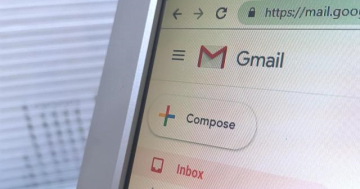Grace Aldridge Foster* presents seven steps to help people take control of their email inbox.
 A few months ago, I started feeling like my inbox owned me.
A few months ago, I started feeling like my inbox owned me.
I spent my days pushing around emails, opening and closing them without responding, flagging some for later, marking some unread.
I was getting nothing done, yet feeling really burned out.
When I was away from my computer — and even when I was in front of it — I constantly checked my phone to see if I had new email notifications.
I was grumbling to my business partner about this one day when she brought me up short:
“I guess I can’t relate. I’ve never received email notifications on my phone.”
Call me dramatic, but I genuinely could not believe what I was hearing.
It should be impossible to run a business and teach MBA students and sit on the board of a non-profit without being constantly and immediately reachable by email, right?
Wrong. Casey’s system was working fine — better, in fact, than mine.
She inspired me to try something new, and the results have been life-changing. Here’s how I did it.
1) Schedule times for checking email.
At first, I set Monday through Friday alarms on my phone for 8:30 AM and 12:30 PM — and checked email only at those times.
After about a week, I realised I needed an adjustment and added a third alarm at 4:30 PM.
This system felt uncomfortable at first, but I quickly learned that there’s almost nothing that can’t wait four hours.
If a message is urgent, someone will pick up the phone and call or text.
Setting these alarms reassured me that nothing important would slip past me.
2) Turn off email notifications.
I frequently check email on my cell phone and I’m not alone: Hubspot estimates that 46 per cent of emails are opened on mobile devices.
That’s fine, but it doesn’t mean you need to get email notifications — and you definitely don’t need them on your phone and computer.
Remember, you’ve got alarms set now to remind you to check email! Notifications will just distract you.
When I turned off all my email notifications, I took the extra step of putting my computer permanently in Do Not Disturb mode.
The lack of dinging from Slack and iMessage is an added benefit.
3) Close your inboxes when you’re not using them.
Big tabs person here! I used to keep all five of my email inboxes open at all times.
It was a huge step for me to close out of them and only log into a specific inbox when I need to check it. This has made a big difference.
I realised that every time I had been checking one inbox, I had been checking them all.
Now, with all of my email tabs closed, I have to make a conscious decision to check a specific inbox — and it’s easier to prioritise the two that get the most daily traffic.
4) Don’t go through Gmail to get to other Google apps.
I stopped going through my Gmail inbox to get to my other G Suite apps.
Another great hack from my business partner: I either type “doc.new” or “sheet.new” or “Drive” in the Chrome search bar, or I access my apps through my Google calendar.
This workaround has saved me from getting distracted by my inbox when it’s not a designated email-checking time.
5) Customise your inbox to work for you.
I changed my Gmail inbox setup from “Inbox/Promotions/Social” to “Traditional,” which means I get all of my emails right in my inbox.
This was overwhelming at first, because I was seeing so much mail I didn’t care about.
But that turned out to be useful — I’ve unsubscribed from a ton of stuff I never read and was clogging my inbox.
Ultimately, this helped me get to Inbox Zero and stay there.
6) Use labels and rules to stay organised.
I’ve set up filters that automatically send certain emails to my Archive or other folders.
It took me an hour or so to really audit my inbox labels, and it is an ongoing process to keep filters up-to-date.
This has drastically reduced my feeling of overwhelm every time I log into my inboxes, making it well worth the effort.
7) Schedule time on your calendar for inbox maintenance.
Maintaining your inbox by cleaning it out, setting new filters, and getting organised is a separate task from checking and responding to emails.
That means you should schedule it separately.
To begin with, schedule 30 minutes on your calendar once per week for email maintenance.
Once you’ve gotten down to Inbox Zero — or whatever your goal is — move to a once-monthly email maintenance model.
Three months into my inbox overhaul, here’s what I’ve noticed.
I braced myself for the fallout from my experiment, but it never came. I haven’t missed any important messages.
No one has gotten mad that I’ve taken a few hours to respond to their email.
The positive outcomes, on the other hand, have been radical.
I get through more items on my to-do list every day. I slip into deep work mode more easily. I reach for my phone less. I keep my computer closed more. I’ve reduced my daily screen time.
Overall, I feel significantly less stressed.
I’ve been teaching people how to write good emails for years.
But I’ve learned that winning the inbox is about more than good subject lines and clear calls to action — it’s about healthy email habits, too.
*Grace Aldridge Foster is the Co-Founder of Bold Type LLC, a writing skills training company.
This article first appeared at ellevatenetwork.com.