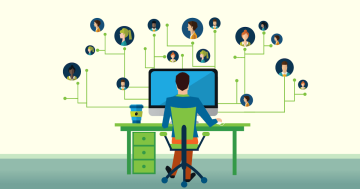Jake Peterson* says there is one reliable way to tell if someone has accessed your Google account.
 Unless you’ve sworn off Google for good, at least some part of your digital life is likely entwined with the company.
Unless you’ve sworn off Google for good, at least some part of your digital life is likely entwined with the company.
Maybe you only have a Gmail account, or maybe you rely on Google for everything from personal photo storage to sharing files at work.
Chances are excellent you have some important data connected to your Google Account, which makes it essential that you, and only you, have access to it.
Unfortunately, the internet is a treacherous place.
Bad actors are constantly trying to break your defences to steal valuable personal information.
Even when you try to avoid phishing schemes and practice good password hygiene, there’s always a risk someone will access to your Google Account, and you need to be able to identify and remove them, pronto.
You could wait around for Google to warn you about a new login from a strange device, but if the break-in has already happened, you probably missed the alert.
You could check to see if any of your files were recently accessed, or check for read emails you’re sure you didn’t open.
But there’s a more reliable method for rooting out an intruder: Google will tell on them for you.
How to see all devices signed in to your Google account
Check out Google’s security page, where you can manage the devices connected to your account.
Head to Manage your Google Account > Security, then scroll down and choose “Manage All Devices” under “Your Devices.”
Here you’ll see a list of all the devices that have signed into your Google Account within the last 28 days.
Don’t be alarmed if you see multiple sessions on a single device, as that’s totally normal.
(When I log in, Google shows my five different sessions for my Mac.)
Scroll through the different devices listed you recognise them all.
If you have many different devices, such as computers, phones, and tablets, you’ll likely see them here.
Keep in mind times you signed into your Google Account when you weren’t in a normal location: If you signed in while on a trip, you’ll see the exact or approximate location listed here.
If everything looks good, you can close out of the page with the peace of mind that your Google Account is secure.
However, if you see a device that isn’t yours, click on it.
Google will give you the details it has, including when the first log-in took place, when the last active session was, where that session occurred, the particular device involved, as well as the browsers, apps, and services used during the session.
Review the information carefully before making a decision whether or not this activity was your own.
Whether you logged in on this device but forgot to sign out, or the login was from a stranger on a strange device, you have options.
The quickest thing to do is to choose “Sign out,” which will boot the device out of its active session, forcing the user to log in again to access your account.
Of course, if this was an unauthorised login, that person likely has your credentials, and can simply log in again when they notice.
Change your password while you’re at it
So you’ll also need to change your Google Account password as soon as possible.
Jump back to the Security page, and under “Signing in to Google,” choose “Password.”
If prompted, log in with your current password, then enter and re-enter your new strong, unique password before choosing “Change password” to lock it in.
When you change your password, Google will also sign you out on all of the devices in your account, stopping any intruders from continuing to creep on your data.
*Jake Peterson is Senior Technology Editor at Lifehacker
This article first appeared at lifehacker.com.au.